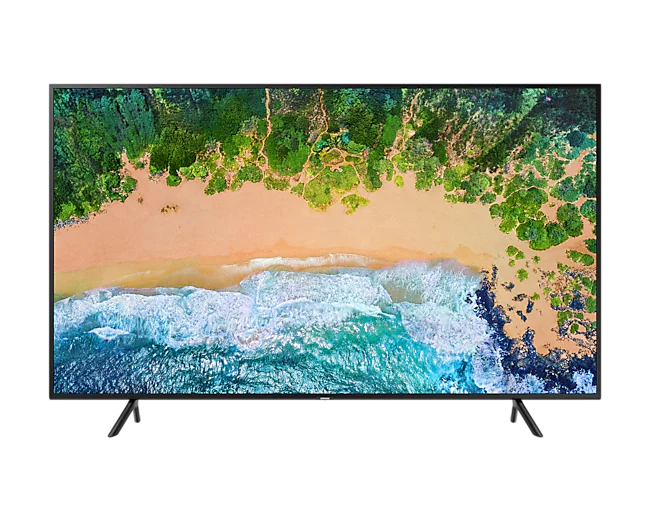
Using a Firestick to stream IPTV is one of the easiest and most popular ways to cut the cord. In this guide, we’ll show you exactly how to install and activate IPTV using your Amazon Firestick — step-by-step.
Whether you just signed up for XquisiteTV or are exploring IPTV for the first time, this setup works on almost every Firestick model in 2025.
What You’ll Need:
A Firestick or Fire TV device (any generation)
A stable internet connection (75 Mbps+ recommended)
Your XquisiteTV login info (username & password)
An IPTV player app (we recommend XquisiteTV)
Step-by-Step Setup Instructions
✅ Step 1: Prepare Your Firestick
Go to Settings > My Fire TV > Developer Options
Turn on Apps from Unknown Sources
✅ Step 2: Install the Downloader App
On your Firestick home screen, use the Search icon
Search for: Downloader
Download the orange Downloader app
Open it and grant any permissions
✅ Step 3: Download IPTV Smarters Pro
In Downloader’s URL field, type: 607469
Press Go
Install the app once it downloads
Click Open
✅ Step 4: Log In to XquisiteTV
Open XquisiteTV
Choose Login with Xtream Codes API
Enter the following:
Any Name: XquisiteTV
Username: (from your order)
Password: (from your order)
Server URL: (included in your confirmation email)
Tap Add User
The app will load all your channels, movies, and more!
Optional: Add It to the Home Screen
Hold the Home button on your Firestick remote
Click Apps
Highlight XquisiteTV
Tap the Menu button (☰) > Select Move to Front
